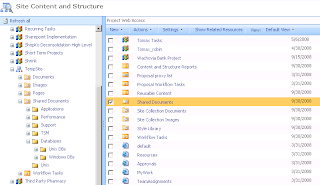After restart prod server. All other site collection features working fine except Office SharePoint Server Publishing Infrastructure .It show me web page message "The trial period for this product has expired."
The MOSS is working on a 6 boxes load balance environment. I tried to upgrade to Enterprise license, change the app pool's running account to local administrators group, also added into Distributed COM Users group. Still doesn't work.
Detailed message:Feature receiver assembly 'Microsoft.SharePoint.Publishing, Version=12.0.0.0, Culture=neutral, PublicKeyToken=71e9bce111e9429c', class 'Microsoft.SharePoint.Publishing.PublishingFeatureHandler', method 'FeatureActivated' for feature '22a9ef51-737b-4ff2-9346-694633fe4416' threw an exception: Microsoft.SharePoint.SPException: The trial period for this product has expired. at Microsoft.SharePoint.Publishing.CmsSecurityUtilities.EnsureEvaluationNotExpired() at Microsoft.SharePoint.Publishing.PublishingFeatureHandler.FeatureActivated(SPFeatureReceiverProperties receiverProperties) at Microsoft.SharePoint.SPFeature.DoActivationCallout(Boolean fActivate, Boolean fForce) Feature Activation: Threw an exception, attempting to roll back. Feature 'Publishing' (ID: '22a9ef51-737b-4ff2-9346-694633fe4416'). Exception: Microsoft.SharePoint.SPException: The trial period for this product has expired. at Microsoft.SharePoint.Publishing.CmsSecurityUtilities.EnsureEvaluationNotExpired() at Microsoft.SharePoint.Publishing.PublishingFeatureHandler.FeatureActivated(SPFeatureReceiverProperties receiverProperties) at Microsoft.SharePoint.SPFeature.DoActivationCallout(Boolean fActivate, Boolean fForce) at Microsoft.SharePoint.SPFeature.Activate(SPSite siteParent, SPWeb webParent, SPFeaturePropertyCollection props, Boolean fForce)
Finally, fixed the error. The entire process here:
You will find this error from not enough rights to read registry from internet.
The IIS application pool running account need to read DCOM and registry table for getting the production information.
By checking local group administrators and Distributed COM Users, I found the running accounts there. And then checking DCOM rights by command "dcomcnfg.exe" , still looks fine. So exclude this possibility.
Now open "regedit" to checking registry table. Open \HKEY_LOCAL_MACHINE\SOFTWARE\Microsoft\Office Server\12.0
It show me several item's path has inexistent driver. This is right the reason.
After found back the missing drivers, it does work.
What a tricky error message.